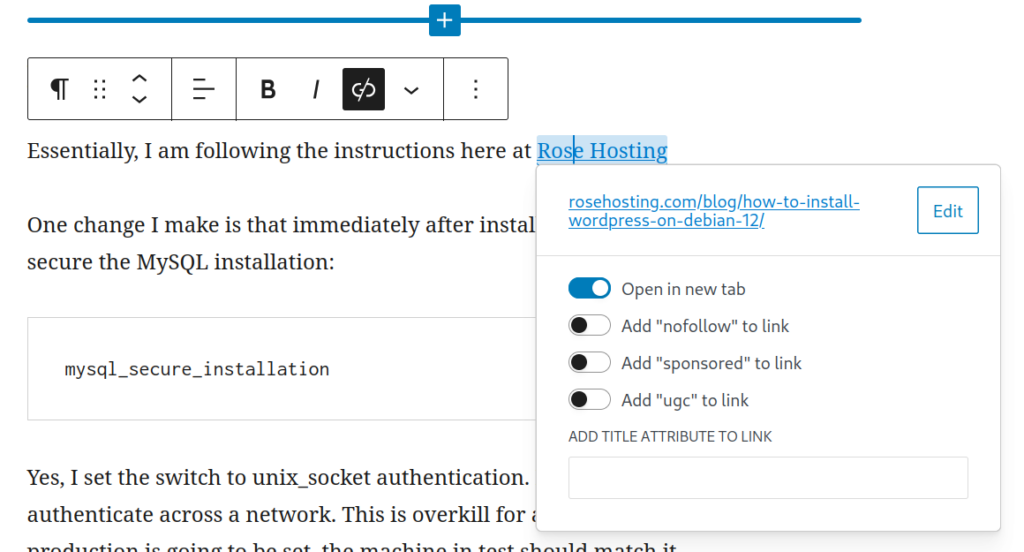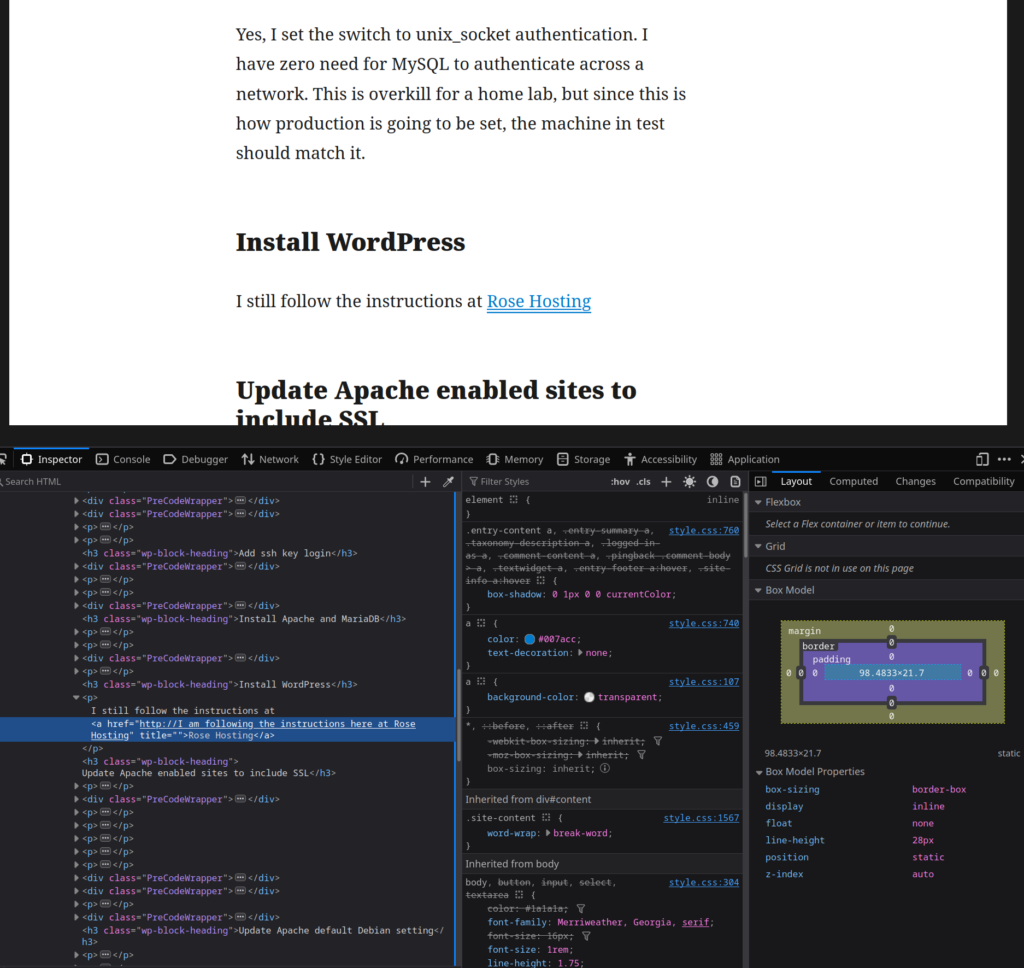Dear FutureMe,
Today would be a good day to do a quarterly inventory.
How is your personal life going?
How is your work life going?
How is your Volunteer Service life going?
Future me
I’m a little worried that this inventory is a bit TL;DR.
edited 2025-01-08 with a Personal Life update I’d forgotten to include
Personal Life
I did five six things to improve my personal life this quarter, although only four five panned out. A sixth seventh is neutral.
New refrigerator
I’d been living with a poor quality refrigerator – Samsung – for a long time now. I bought it in 2009 after the divorce, but a few years later, the internal fan died. Later I would learn that these Samsung refrigerators do this a lot. Because the internal fan dies, the moist air inside cannot be vented to the outside, it condenses, and then collects into a pool in the bottom1. At first, it is just stinky, but then later the pool of water tends to freeze. It finally froze one of the vegetable drawers into place, and I couldn’t open it up (well, I broke the drawer trying to pull it open). That was the last straw, so I committed to spending the $1,800 to replace it.
By the way, the scooper for the internal ice maker does not come with the refrigerator, so I should not have left the old one inside when the guys hauled the old refrigerator away.
Today, I am the owner of an LG refrigerator that I like. It has a nice feature that the Samsung didn’t have: the door has some sort of governor on the hinge, so as the door gets to about 3 inches from shutting, the governor kicks in and slows the door down. It closes with a gentle thud, where the Samsung used to slam shut at some speed.
Dead tree removed
Back in 2006, while I was still married, my wife and I planted a Weeping Willow tree in our backyard. With what I know today, I won’t be doing that again. Weeping Willow trees are thirsty, and I live in a semi-arid desert. It was great for providing shade, and grew rapidly. But its roots are invasive because they are looking for water. The other problem with it is the vast number of small leaves; when it drops its leaves (and the tree overhangs the house roof) the dead leaves are quite the chore to rake off the roof of the house.
My Wi-Fi access point died, and I didn’t really care much – because I’m not really a fan of Wi-Fi, so I lived without it for a couple of weeks. Whoops – this left my Hunter sprinkler controller disconnected. It was during the early part of the year, and we’d had a dry winter. Then the warm weather of Spring arrives, and the Weeping Willow is dying of thirst, but I don’t see that. I figured out that the Hunter wasn’t working, so I ordered a replacement Wi-Fi router / access point. By the time it gets here, and I get it installed, the Weeping Willow is already dead.
After a while, I can see fungi growing out of the base of the trunk. A few weeks ago, we had a storm blow through, and a tree in my Mom’s front yard blew over. That tree appeared healthy, but it turns out that fungi had completely rotted the roots away. This makes me look at my situation: I’ve got a large tree, dead, in my backyard, and if it fell on the house, there would be a lot of damage. I called the same tree service, and $1,600 later, the dead Weeping Willow tree is gone.
Dryer repair
The same time I’d bought the Samsung refrigerator, I’d bought an LG clothes washer / dryer pair. I’ve already had to replace the washer, but the dryer is still the original. And … the rollers carrying the drum finally wore out. This one was quick and easy, and a gentleman who worked for Sears for many years in their appliance department replaced the rollers for $160.
Jordan Peterson book tour ticket
So, getting the refrigerator replaced also meant washing the floor underneath the old refrigerator, first. The whole kitchen floor, really. Installers are going to show up and pull out the old refrigerator and install the new one. Wow, I disliked the idea of washing the floor under there. Everything about this will remind me of how much of a failure I am; you see, I haven’t washed under the refrigerator since 2009. My imagination is that it will be ugly under there.
It actually wasn’t as bad as I feared, but still, I went into the process with trepidation.
Immediately after that whole process, I got an email that Jordan Peterson was doing his new book tour, and he would be in Fresno. I could buy a ticket and buy the opportunity for a personal meet-and-greet. I loved this idea, and used it as an opportunity to reward myself for the ordeal.
For a little while, I’ve been thinking about the question of “If nothing in God’s world happens by mistake, then why do bad things happen to good people?”
I have an answer to this, I think. It is probably worth a blog post of its own. But I really liked the idea of running it past Doctor Peterson, first. His most recent book is We Who Wrestle with God: Perceptions of the Divine which sounds like a perfect match for the question, no?
I bought the ticket. Hooray.
The Fresno tour stop was cancelled. Sigh.
I’m sure that what happened was that the last time Doctor Peterson was in Fresno, he sold out the Saroyan Theatre almost immediately. It holds about 2,300 people. So this time around, I suspect his team booked the Save Mart Center. It can hold 16,000 people or more.
But the Save Mart Center has a serious flaw: parking costs $65.
At the Saroyan Theatre, parking costs $8.
Some of Doctor Peterson’s tickets at the Save Mart Center were in the $50 range. To pay more for parking than the ticket to the event itself? Most people opted out, I suspect. And so then Doctor Peterson’s team had to face the reality that not enough people signed up to cover the cost of the Save Mart Center rental. Tour stop cancelled. If I were in his position, I’d have cancelled too. But still, it is a bummer for me.
It appears to me that the Saroyan Theatre is still available for that same date; it would be great if Doctor Peterson would change the tour date to it, instead of cancelling. I’m not seeing an easy way to contact Doctor Peterson or his team, however.
Anyway, briefly, I was delighted with the idea of meeting Doctor Peterson and finding out if my idea of why bad things happen to good people is off-the-mark or not too bad.
Deleted all things Google
I had forgotten about this one, but remembered it 2025-08-08.
I went in to Google and requested them to delete everything they have associated with my old account. I’d had that email address for more than a decade, I’m sure.
I’d bought “Make Orwell Fiction Again” baseball caps as gifts, and it seemed a little hypocritical to even have a Google account when I’m advocating for their demise.
Factorio: Space Age
Wube Software has been working on Factorio: Space Age for two years now, and they finally shipped. I really like Factorio. But I do need to be careful to balance my game playing with the rest of my life. Here’s the Steam statistics of what I played this year.
Work Life
If $29,000 fell out of the sky and into my lap, I would retire tomorrow.
I recently screwed up a new email retention setup. The only saving grace is that Microsoft has seen this type of mistake before, and they have practice in fixing it.
My problem is that I am an old school programmer, and I don’t know PowerShell very well. I terribly want to use a pattern of Loop over an array > compose a command using the current element > Write-Host $cmd followed immediately by Invoke-Expression $cmd.
This lets me comment out the Invoke-Expression part until the command is 100% correct. Then, when it is correct, uncomment the Invoke-Expression line and do the thing times the 35+ items in the array.
I did get a whole slew of Adaptive Scopes created this way. But the next step is the policies themselves, which have the time period of retention in them.
I’m stressed out that what I want to do doesn’t work because PowerShell barks at me that it cannot convert an object to a string.
I’m further stressed out because my boss told me that the Director of my department is waiting for these retention policies to be done.
I have always had a deep-seated fear of not being good enough, and here is the VIP with expectations, and I’m failing him.
Anyway, I did one of the policies manually, and I goofed which policy should be applied to which scope. If I’d done it with a script, the computer would not have made that mistake. So now we’re in a position of having to restore deleted items. Ooof.
Changing subjects, in my previous quarterly inventory, I’d mentioned Kiteworks and my frustrations with it. Here we are three months later, and no, I won’t be telling anyone that Kiteworks was a good way to go. I was super annoyed that we’d been going along fine, we added their software, and then started crashing about 1% of our machines. I was super annoyed that Kiteworks’ answer was “your Outlook mailbox needs to be rebuilt”.
What a bunch of clowns.
If we add your software and the machine crashes, your software is what changed the machine into a broken machine. If the temporary work-around is to disable your software, and the machine becomes unbroken, where does the problem lie?
My management sided with Kiteworks, however. If the user is broken, and Kiteworks says the fix is to repair Outlook, then do whatever it takes to make the user whole.
Broken are only 1%, but we have 5,000 machines…. So I gritted my teeth, and did a metric buttload of repairs on machines. And yes, Kiteworks is, so far, working correctly.
BUT: whatever happened before, will happen again, and Kiteworks will start breaking machines all over again. This is the short-sightedness of my management. Instead of fixing the hole in the hull, bail water faster.
I cannot retire soon enough.
One task that was fun was making an iPrint map with clickable buttons for installing printer drivers. I used Bluefish for the web page editing, and ImageMagick for generating the buttons. Being useful is what makes me happy, so it lifted my spirit that it looked good and was functional.
Volunteer Service Life
This was a stressful quarter. I was president2 of a 501(c)(3), through December 31st. A few weeks ago, the state of our finances came to a head: we had to cut the hours of our single employee 20% by closing the office on Mondays. Cutting her hours a little before Christmas was great. Just great. Not.
But the reality is that the massive inflation of the last four years is hurting everyone. Groups are having to pay higher rents, so they don’t have money left over to contribute to us. Members are feeling the squeeze, too. We had one group that used to contribute $300 monthly, but their building burned down. The members scattered to other groups, but those groups haven’t made up that monthly amount.
We used to also have a couple of members who contributed a good amount, monthly. They have passed away.
The result is that for the last twelve months, we’ve been running almost $900 a month in the red. Our bank balance is down 40% over the last year. If we didn’t cut now, we’d be looking at closing the office in a year. This should give us two years to figure out what we’ll do.
We’re planning a New Year’s Eve dinner and a speaker event, but our primary planner has been flaking out, but then promising to do better, so this is a mess. The NYE event used to be our biggest fundraiser of the year. I hope it will be good this year, but I know that whatever will be, will be. Edit: the event went very well. The food was delicious, and plenty of people attended. The speaker was great. I’ll find out about the finances next week.
A third thing that happened is that a friend of mine was faced with the decision to either man up and become useful, or continue to sit on his ass collecting disability and watching television, smoking cigarettes, and drinking Dr. Pepper. He chose the latter, and it went very, very, badly for him. I feel a little guilty that I didn’t challenge him further to grow up and becomes useful. There are some things which are worse than a premature death, and he is now “getting” to experience that.
I hope next quarter is less stressful. I am glad that in my personal life, progress on major projects has been made.